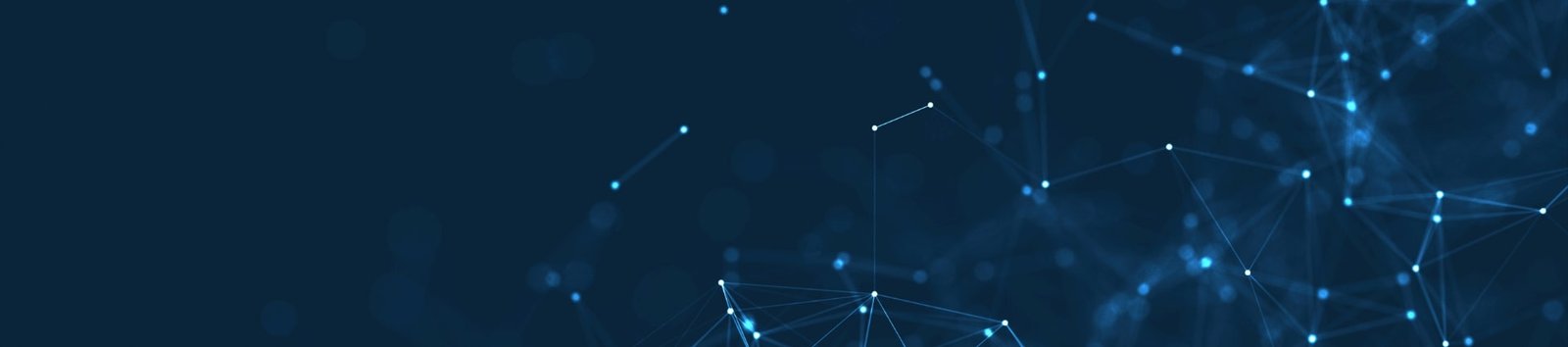Unit 1: Computer Hardware Basics
- Basics of Motherboard including CMOS and BIOS
- Working of processors and types of processors
- System memory
- Introduction to RAM
- System storage devices
- Types of hard disks – FAT, NTFS, RAID etc.
- Optical drives
- Removable storage devices
- Tape drives and backup systems
- Common computer ports – Serial – Parallel – USB ports etc.
- Different input systems – Key Board – Mouse etc.
- Display arrays – VGA – SVGA – AGP
- Additional display cards
- Monitors and their types
- Printers and their types
- Basics of Motherboard including CMOS and BIOS:
- Motherboard: Main circuit board connecting and facilitating communication between various hardware components.
- CMOS (Complementary Metal-Oxide-Semiconductor): Non-volatile memory storing system configuration settings.
- BIOS (Basic Input/Output System): Firmware that initializes hardware components during the boot process.
- Working of Processors and Types of Processors:
- Processor (CPU): Executes instructions of a computer program.
- Working: Fetch, decode, execute cycle.
- Types: Central Processing Unit (CPU), Graphics Processing Unit (GPU), Multi-core processors.
- System Memory:
- Definition: Temporary storage for data and instructions currently in use.
- Types: RAM (Random Access Memory) and Cache.
- Introduction to RAM:
- RAM (Random Access Memory): Volatile memory used for active program and data storage.
- Function: Allows quick read and write access for the CPU.
- System Storage Devices:
- Definition: Devices for storing data permanently.
- Examples: Hard drives, SSDs (Solid State Drives), and hybrid drives.
- Types of Hard Disks – FAT, NTFS, RAID, etc.:
- File Systems: FAT (File Allocation Table), NTFS (New Technology File System).
- RAID (Redundant Array of Independent Disks): Storage technology combining multiple disks for performance and redundancy.
- Optical Drives:
- Definition: Devices for reading and writing optical discs.
- Examples: CD-ROM, DVD-ROM, Blu-ray drives.
- Removable Storage Devices:
- Definition: Portable storage devices.
- Examples: USB flash drives, external hard drives.
- Tape Drives and Backup Systems:
- Tape Drives: Sequential data storage devices.
- Backup Systems: Strategies and devices for data backup.
- Common Computer Ports – Serial – Parallel – USB Ports, etc.:
- Serial Port: Transmits data one bit at a time.
- Parallel Port: Transmits multiple bits simultaneously.
- USB Port (Universal Serial Bus): Versatile port for connecting various devices.
- Different Input Systems – Keyboard – Mouse, etc.:
- Keyboard: Input device for typing.
- Mouse: Pointing device for navigating on-screen.
- Display Arrays – VGA – SVGA – AGP:
- VGA (Video Graphics Array): Standard for video display resolution.
- SVGA (Super Video Graphics Array): Enhanced VGA with higher resolution.
- AGP (Accelerated Graphics Port): Interface for connecting graphics cards.
- Additional Display Cards:
- Graphics Cards: Enhance video and graphics performance.
- Monitors and Their Types:
- Monitor: Output device displaying visual information.
- Types: CRT (Cathode Ray Tube), LCD (Liquid Crystal Display), LED (Light Emitting Diode).
- Printers and Their Types:
- Printer: Output device producing hard copies.
- Types: Laser, Inkjet, Dot Matrix.
Unit 2: Operating Systems
- Operating system basics
- Functions of operating system
- Functions of Client Operating System
- Functions of Server operating system
- Introduction to Command line operation
- Basics on files and directories
- Details about system files and the boot process
- Introduction to device drivers
- Operating System Basics:
- Definition: Software that manages hardware resources and provides services for computer programs.
- Key Components: Kernel, user interface, and system utilities.
- Functions of Operating System:
- Resource Management: Allocation of CPU, memory, and I/O devices.
- Process Management: Execution of processes and multitasking.
- File System Management: Organization, storage, and retrieval of files.
- Security and Protection: User authentication, access control, and data protection.
- Functions of Client Operating System:
- User Interface: Provides a platform for users to interact with the computer.
- Peripheral Device Management: Handles devices like printers, keyboards, and mice.
- File System Access: Allows users to create, modify, and delete files.
- Functions of Server Operating System:
- Network Services: Manages network connections and provides services to clients.
- Security: Ensures data integrity and restricts access.
- Resource Sharing: Allows multiple users to access resources simultaneously.
- Introduction to Command Line Operation:
- Definition: Interacting with the operating system using text commands.
- Advantages: Resource efficiency, scripting capabilities.
- Basics on Files and Directories:
- File: Collection of data or information.
- Directory (Folder): Organizational structure for files.
- Details about System Files and the Boot Process:
- System Files: Essential files for the operating system to function.
- Boot Process: Sequence of events during system startup, including loading the operating system into memory.
- Introduction to Device Drivers:
- Definition: Software that allows the operating system to communicate with hardware devices.
- Function: Facilitates the translation of generic commands to device-specific operations.
Unit 3: Computer Principles and a Back Box Model of the PC
- Memory and processor
- Address and data buses
- Stored program concept
- Physical components of the PC and how they fit together and interact
- Basic electrical safety
- Motherboards and the design of the PC
- Dismantling and re-building PCs
- Power On Self Test and boot sequence
- The architecture of real mode
- Interrupts
- Start of boot sequence
- Power On Self Test (POST)
- Memory and Processor:
- Memory: Storage for data and instructions.
- Processor: Executes instructions and manages data processing.
- Address and Data Buses:
- Address Bus: Carries addresses from the processor to memory or I/O devices.
- Data Bus: Transfers data between the processor and memory or I/O devices.
- Stored Program Concept:
- Definition: Instructions are stored in memory, allowing for flexible program execution.
- Physical Components of the PC and How They Fit Together and Interact:
- Components: CPU, RAM, storage devices, motherboard, graphics card, etc.
- Interaction: Coordination through buses and system architecture.
- Basic Electrical Safety:
- Precautions: Grounding, avoiding static electricity, proper handling of components.
- Safety Measures: Surge protectors, anti-static wrist straps.
- Motherboards and the Design of the PC:
- Motherboard: Main circuit board connecting all components.
- Design Considerations: Layout for efficient communication and cooling.
- Dismantling and Re-building PCs:
- Skills: Identifying components, using tools, reconnecting hardware.
- Precautions: Anti-static measures, careful handling of components.
- Power On Self Test (POST) and Boot Sequence:
- POST: Diagnostic test during system startup.
- Boot Sequence: Loading the operating system into memory.
- The Architecture of Real Mode:
- Real Mode: Legacy mode in x86 architecture, limited to 1 MB of RAM.
- Usage: Basic operations during system startup.
- Interrupts:
- Definition: Signals that temporarily suspend the normal execution of a program.
- Purpose: Facilitate communication between hardware and software.
- Start of Boot Sequence:
- Boot Sequence: Initialization of hardware and loading of the operating system.
- Steps: POST, BIOS initialization, bootloader execution.
- Power On Self Test (POST):
- Purpose: Diagnose and ensure that essential hardware components are functional.
- Indicators: Visual or audible signals for successful completion or errors.
Unit 4: Enterprise and Active Directory Infrastructure
- Overview of Enterprise Infrastructure Integration
- Requirement to understand the Enterprise Infrastructure
- Enterprise Infrastructure Architecture and its components
- Overview of Active Directory (AD)
- Kerberos
- LDAP
- Ticket Granting Ticket (TGT)
- Forest
- Domain
- Organization Unit (OU)
- Site Topology of a Forest
- Trust Relationships
- Object – Creation, Modification, Management and Deletion
- User
- Group
- Computer
- OU
- Domain
- Group Policy (GPO) Management
- Structure of GPO
- Permissions and Privileges
- GPO Security Settings
- Password Settings
- Account Lockout Settings
- Account Timeout Settings
- USB Enable/ Disable Settings
- Screen Saver Settings
- Audit Logging Settings
- Windows Update Settings
- User Restriction Settings
- Creation of GPO
- Linking a GPO
- Application of GPO
- Linking a GPO
- Enforcing a GPO
- GPO Status
- Inclusion / Exclusion of Users/ Groups in a GPO
- Precedence of GPO
- Loopback Processing of GPO
- Fine-Grain Policy / Fine-Grain Password Policy
- Addition of Windows Workstations to Domain and Group Policy Synchronization
- Addition of Non-Windows Workstations in AD Environment
- Integrating Finger-Print, Smart Card, RSA or secondary authentication source to Active Directory
- Single-Sign-On Integration
- Active Directory Hardening Guidelines
- Overview of Enterprise Infrastructure Integration:
- Definition: The integration of various components and systems within an organization’s network.
- Objectives: Streamlining operations, enhancing communication, and optimizing resource utilization.
- Requirement to Understand the Enterprise Infrastructure:
- Knowledge Areas: Networking, security, server administration, and system architecture.
- Benefits: Efficient troubleshooting, effective resource allocation.
- Enterprise Infrastructure Architecture and Its Components:
- Components: Servers, networks, storage, security devices.
- Architecture: Design and layout of the interconnected infrastructure components.
- Overview of Active Directory (AD):
- Definition: Microsoft’s directory service for managing network resources.
- Key Components: Domains, forests, domain controllers, objects.
- Kerberos:
- Authentication Protocol: Verifies the identities of users and services.
- Key Feature: Ticket-based authentication.
- LDAP (Lightweight Directory Access Protocol):
- Protocol: Used to access and manage directory information.
- Purpose: Query and modify directory services.
- Ticket Granting Ticket (TGT):
- Function: Initial ticket obtained during the Kerberos authentication process.
- Use: Grants access to the Ticket Granting Service (TGS).
- Forest:
- Definition: A collection of one or more Active Directory domains.
- Purpose: Defines the security and administrative boundaries.
- Domain:
- Definition: A logical group of network objects, including users and devices.
- Purpose: Organizes and centralizes administrative control.
- Organization Unit (OU):
- Definition: A container within a domain used for organizing objects.
- Purpose: Simplifies administration and delegation of authority.
- Site Topology of a Forest:
- Site: A defined network location connected by high-speed links.
- Topology: Arrangement and connectivity of sites within an Active Directory forest.
- Trust Relationships:
- Definition: Establishing a level of trust between domains.
- Types: One-way trust, two-way trust.
- Object – Creation, Modification, Management, and Deletion:
- Objects: Users, groups, computers, and organizational units.
- Lifecycle: Creation, modification, management, and deletion processes.
- User, Group, Computer, OU, Domain:
- User: Represents an individual with network access.
- Group: Collection of users with common attributes.
- Computer: Represents a device in the network.
- OU: Container for organizing objects.
- Domain: A logical grouping of network objects.
- Group Policy (GPO) Management:
- Structure of GPO: Configuration settings and preferences.
- Permissions and Privileges: Controlling access to GPO settings.
- GPO Security Settings: Configurations related to security.
- Password Settings, Account Lockout Settings, Account Timeout Settings:
- Password Settings: Enforcing password policies.
- Account Lockout Settings: Defining rules for account lockout.
- Account Timeout Settings: Controlling the period of account inactivity.
- USB Enable/Disable Settings, Screen Saver Settings, Audit Logging Settings:
- USB Enable/Disable Settings: Controlling USB device usage.
- Screen Saver Settings: Configuring screen saver behavior.
- Audit Logging Settings: Monitoring and logging security events.
- Windows Update Settings, User Restriction Settings:
- Windows Update Settings: Managing the update process.
- User Restriction Settings: Restricting user actions and access.
- Creation of GPO, Linking a GPO, Application of GPO:
- Creation of GPO: Defining GPO settings.
- Linking a GPO: Associating a GPO with an AD container.
- Application of GPO: Enforcing GPO settings on targeted objects.
- Enforcing a GPO, GPO Status:
- Enforcing a GPO: Ensuring that a GPO takes precedence.
- GPO Status: Determining the status of a GPO (Enabled, Disabled).
- Inclusion/Exclusion of Users/Groups in a GPO, Precedence of GPO:
- Inclusion/Exclusion: Specifying users or groups affected by a GPO.
- Precedence of GPO: Determining the order in which GPOs are applied.
- Loopback Processing of GPO, Fine-Grain Policy/Fine-Grain Password Policy:
- Loopback Processing: Modifying user policy based on computer configuration.
- Fine-Grain Policy: Granular control over policy settings.
- Fine-Grain Password Policy: Setting password policies for specific users or groups.
- Addition of Windows Workstations to Domain and Group Policy Synchronization:
- Addition to Domain: Joining a Windows workstation to the Active Directory domain.
- Group Policy Synchronization: Ensuring timely updates of GPO settings.
- Addition of Non-Windows Workstations in AD Environment:
- Integration: Configuring non-Windows workstations for Active Directory services.
- Integrating Finger-Print, Smart Card, RSA, or Secondary Authentication Source to Active Directory:
- Integration: Enabling alternative authentication methods.
- Benefits: Enhanced security and user authentication.
- Single-Sign-On Integration:
- Definition: Users authenticate once and gain access to multiple systems.
- Advantages: Convenience, improved security.
- Active Directory Hardening Guidelines:
- Hardening: Strengthening security measures.
- Guidelines: Best practices for securing Active Directory.
Unit 5: Cloud Computing
- Concept – Fundamentals of Cloud Computing
- Types of clouds
- Security Design and Architecture
- Cloud Computing Service Models
- The Characteristics of Cloud Computing
- Multi-Tenancy Model
- Cloud Security Reference Model
- Cloud Computing Deploying Models
- Cloud Identity and Access Management
- Identity Provisioning – Authentication
- Key Management for Access Control – Authorization
- Infrastructure and Virtualization Security
- Hypervisor Architecture Concerns.
- Understanding Cloud Security
- Securing the Cloud
- The security boundary
- Security service boundary
- Security mapping
- Securing Data
- Brokered cloud storage access
- Storage location and tenancy
- Encryption
- Auditing and compliance
- Establishing Identity and Presence
- Identity protocol standards
- Concept – Fundamentals of Cloud Computing:
- Definition: Delivery of computing services over the internet.
- Fundamentals: On-demand resources, scalability, and pay-as-you-go pricing.
- Types of Clouds:
- Public Cloud: Services offered to the public by a third-party provider.
- Private Cloud: Services dedicated to a single organization.
- Hybrid Cloud: Combination of public and private clouds.
- Security Design and Architecture:
- Design Principles: Robust authentication, encryption, and access controls.
- Architecture: Layered security model, defense in depth.
- Cloud Computing Service Models:
- Infrastructure as a Service (IaaS): Virtualized computing resources.
- Platform as a Service (PaaS): Development and deployment tools.
- Software as a Service (SaaS): Complete software applications.
- The Characteristics of Cloud Computing:
- On-Demand Self-Service: Users can provision resources as needed.
- Broad Network Access: Accessible over the network through various devices.
- Resource Pooling: Resources shared among multiple users.
- Rapid Elasticity: Easily scales up or down based on demand.
- Measured Service: Usage is monitored, and users pay for what they consume.
- Multi-Tenancy Model:
- Definition: Multiple users share the same resources.
- Efficiency: Improved resource utilization.
- Isolation: Security mechanisms to ensure tenant separation.
- Cloud Security Reference Model:
- Framework: Defines security concepts and relationships.
- Components: Asset security, access security, data security.
- Cloud Computing Deploying Models:
- Public Cloud: Owned and operated by a third-party provider.
- Private Cloud: Operated solely for an organization.
- Community Cloud: Shared among several organizations.
- Hybrid Cloud: Combination of two or more cloud models.
- Cloud Identity and Access Management:
- Identity Management: Establishing and managing digital identities.
- Access Management: Controlling user access to resources.
- Identity Provisioning – Authentication:
- Provisioning: Managing user identities and access privileges.
- Authentication: Verifying the identity of users.
- Key Management for Access Control – Authorization:
- Key Management: Secure handling of cryptographic keys.
- Authorization: Controlling access to resources based on permissions.
- Infrastructure and Virtualization Security:
- Infrastructure Security: Protecting the physical and virtual components.
- Virtualization Security: Ensuring the security of virtualized environments.
- Hypervisor Architecture Concerns:
- Hypervisor: Software that manages virtual machines.
- Concerns: Isolation, resource allocation, and communication.
- Understanding Cloud Security:
- Data Security: Protecting data at rest and in transit.
- Network Security: Ensuring secure communication.
- Compliance: Adhering to regulatory requirements.
- Securing the Cloud:
- Security Boundary: Defining limits and controls within the cloud environment.
- Security Service Boundary: Identifying security services within the cloud.
- Security Mapping: Aligning security measures with cloud deployment.
- Securing Data:
- Brokered Cloud Storage Access: Controlled access to cloud storage.
- Storage Location and Tenancy: Determining where data is stored and who has access.
- Encryption: Protecting data through cryptographic techniques.
- Auditing and Compliance:
- Monitoring: Continuous tracking of activities for auditing.
- Compliance: Ensuring adherence to legal and regulatory requirements.
- Establishing Identity and Presence:
- Identity Protocol Standards: Standardized protocols for identity management.
- Presence: Verifying the existence and status of entities in the cloud.